|
SUPPORT
> FileMan >
Tutorial
> Files & Folders
Return to Support
Is working with files and directory structures new to you?
The basis of any computer is file management, whether it is your "local"
computer in your house, or a site on the Internet such as the ProHosting site.
You are either running programs or moving files around. You need to know where
to find those files when you want them. As you create and collect files you
will soon want methods for organizing the information and for moving files around.
You will begin creating directories (directories are the same thing as "folders")
for storage. Directories allow you to group files together by form or function.
Think of them like drawers in a filing cabinet, file folders or even rooms in
a house.
Your directory structure can be looked at vertically (a tree structure) or
horizontally (a path statement).
Figure
1 is an image of a Tree diagram of a directory structure. Your Web
account starts at your Root directory (your Home directory),
and you may upload files and create directories under that root. The Root directory
is symbolized by a forward slash: /
In this example the Root contains two directories (folders) named Tangram
and WTWcharts , and a single file, SemesterPlan.ppt.
The Tangram directory contains sub-directories and files, as does the WTWcharts
directory. The Tree diagram illustrates the hierarchal
aspect of directory structures.
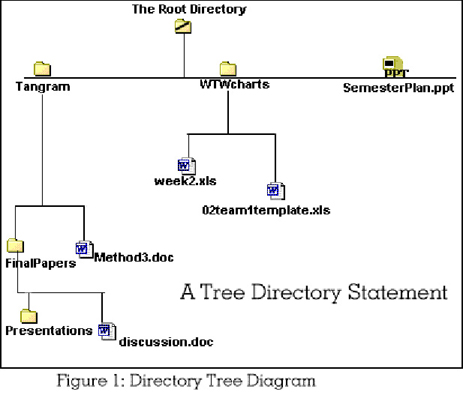
Fileman displays a horizontal view of file structures in a
path statement. Like the smiley emoticon, the path statement
turns the expression of the directory sideways.
Take the path from the Root, into the WTWcharts directory
to the file named week2.xls. The path statement is:
/WTWcharts/week2.xls
The path to the document discussion.doc (near the bottom of
the image, Figure 1) is:
/Tangram/FinalPapers/discussion.doc
Notice the path statement begins with a front slash; that is the symbolic root.
Furthermore, all directory and files are separated by a front slash (which can
be really confusing when you remember that paths are separated by a BACKslash
in Windows!!).
In Fileman you don't usually see a filename included in a
path. The path statement that is always at the top of the Fileman window will
contain directory names only.
Look at Figure 2, item 2, below, the image of the Fileman
window. You can see the directory path listed as Root / documentation
and the contents of the documentation subdirectory
are listed below that path statement.
Tips and Tricks for File Management
- Use this program to create directories (folders) to group similar files
together. If you want to track versions of documents, you could create a directory
to house all of the versions of that document, uploading the most recent version
as available, renaming older versions of the documents, perhaps with a date
in the filename. You can use Fileman for uploading files, renaming and even
deleting files from your site.
- Avoid including a blank space in a file or directory name. Some web browsers
can handle the presence of a blank space but some cannot.
- You may use upper case letters and lower case letters (and any mixture
of the two) when naming files and directories. But on the Internet names are
case sensitive. We recommend the use of lower case letters
for simplicity.
|
ProHosting has hosted over [an error occurred while processing this directive] web sites since 1996!
|
|
