|
|
 |
 |
Untitled Document
Setup email account using Apple Mail
- Click
Mail
from the menu bar
- Select
Preferences
- Click the
Plus [+]
icon located at the bottom left corner of the
Accounts
window
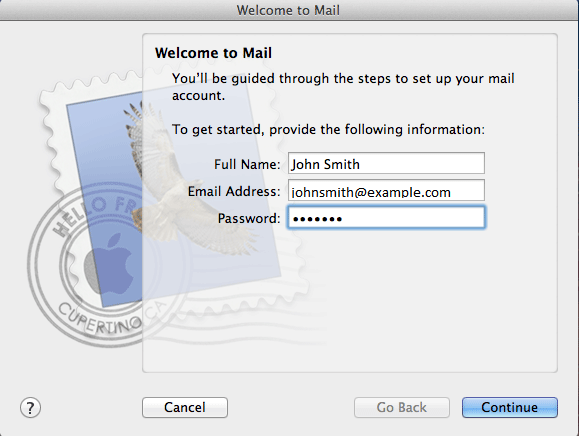
- Complete the following information:
Full Name:
The name displayed to the email recipient
Email Address:
The email account you wish to connect to
Password:
Email account password
- Click
[Continue]
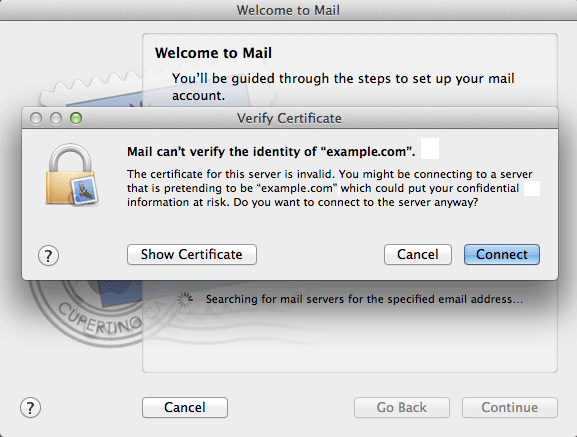
You might be greeted with a pop up stating that Apple Mail can't verify the identity of your domain. You can simply click
[Connect]
to continue.
Read through our
SSL on shared email servers
support page for more information about these warnings
- You'll next be asked to enter your incoming mail server details
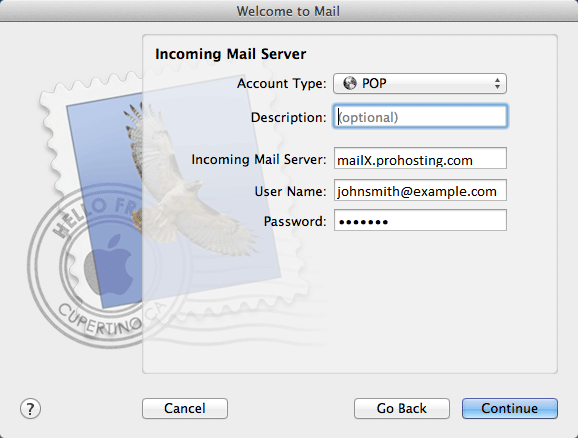
Complete the following information:
Account Type:
Select
POP or IMAP
(for the purpose of this tutorial, we are using POP)
Description:
May be any descriptive text (this is for your own use only and has no effect on your configuration)
Incoming mail server:
mailX.prohosting.com (Do not use mailX.prohosting.com. Please check the Email Setup Info in the Netadmin control panel for the correct server)
User Name:
The email address of the account you wish to connect to
Password:
The password used for this email account
-
Click
[Continue]
.
You may get another warning message about Apple Mail not being able to verify the identity of the server you are attempting to connect to. Simply click
[Connect]
to continue
-
Next you'll be asked to enter in your outgoing mail server details
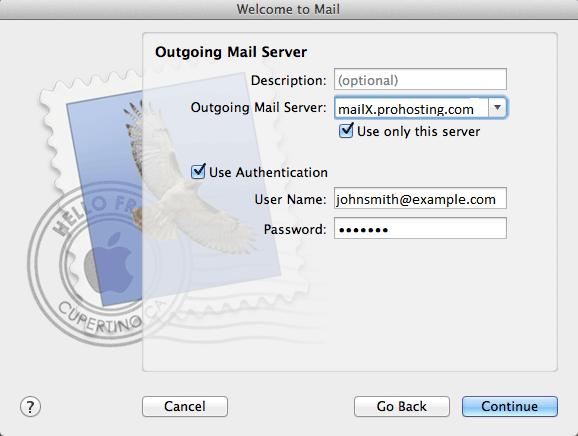
Complete the following information:
Description:
This can be any descriptive text
Outgoing mail server:
mailX.prohosting.com (please check the Email Setup Info in the Netadmin control panel for the correct server)
Use only this server:
Tick this box if this is the primary email address you'll be using within Apple Mail
Use Authentication:
Tick this box
User Name:
The email address of the account you wish to connect to
Password:
The password used for this email account
-
Click
[Continue]
.
The next screen will display a summary of your settings
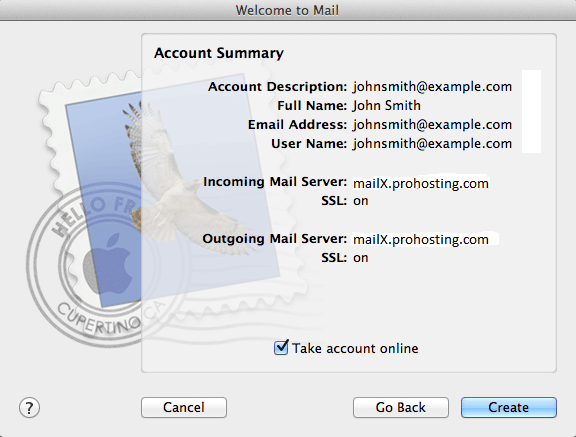
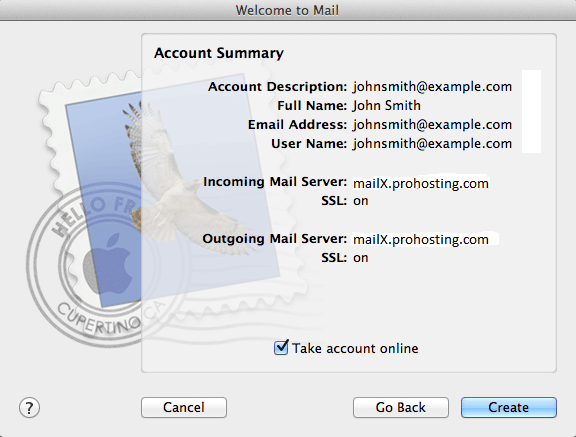
- Review the settings you've selected and click
[Create]
- Your Apple Mail account should now be ready to use
Apple Mail Troubleshooting
Common issues in Apple Mail are caused by the software auto-selecting users SSL and port number settings. If you are getting errors, double check that you are using the correct SSL and port number settings.
- To check and modify the SSL and port settings for incoming mail, select the account you want to make changes to from the left hand
Accounts
column, then click on the
Advanced
tab
- From the
Advanced
tab, you'll be able to modify the port, SSL and Authentication settings. To determine which specific settings you should use, feel free to read through our
Email software settings
support article

- To modify the outgoing mail server settings, select the account you wish to make changes to from the left hand
Accounts
column
- Next click on the Outgoing Mail Server currently being used
- Select
Edit SMTP Server List...
from the drop down menu
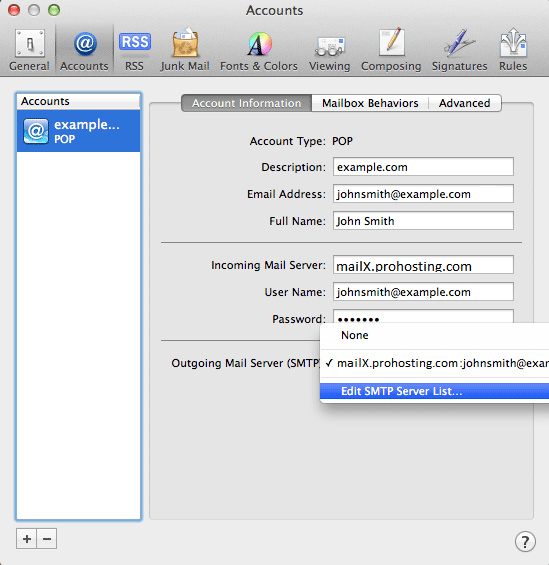
- Select the outgoing mail server you wish to modify from the list provided
- Click the
Advanced
tab
- From the
Advanced
tab, you'll be able to modify the port, SSL and Authentication settings. To determine which specific settings you should use, feel free to read through our
Email software settings
support article
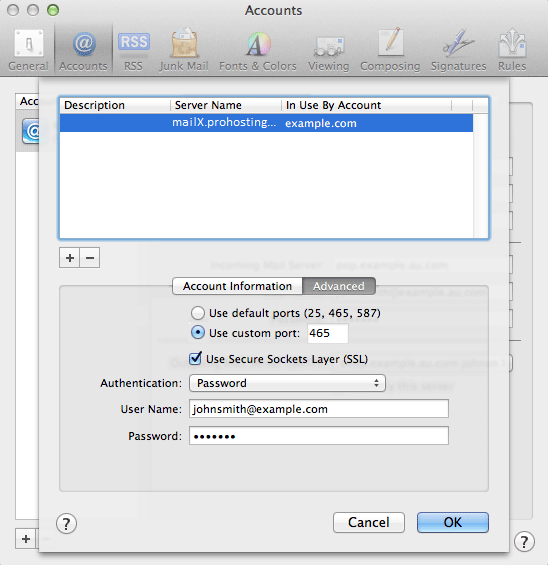
- Once you have completed making changes, click
[Ok]
|
ProHosting has hosted over 2,123,705 web sites since 1996!
|
|
|
|
 |
|
|
